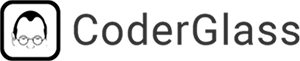Know more about package.json in Angular
Learn how package.json powers Angular projects with dependency management, scripts, and project metadata. This guide breaks down its structure and usage for smoother, more efficient project workflows.
In Angular projects, the package.json file acts as the core blueprint for your app’s environment, managing dependencies, scripts, and configurations. Though often overlooked, a well-configured package.json can significantly streamline your workflow, enforce consistency, and simplify project setup. This guide breaks down package.json in detail, showcasing how to harness it for optimal project management in Angular.
What is package.json?
package.json is a JSON file that centralizes key information about your Angular project. It manages your dependencies, handles automation scripts, and defines metadata for your project. This file helps Node and Angular CLI tools understand how to install, configure, and run your app.
Let’s look at the main sections in package.json and explore how each one supports the lifecycle of an Angular app.
1. Project Metadata
These fields define basic information about your Angular application, useful both for development and if you plan to share or publish your app.
- name: A unique identifier for the project. This name must be unique if you publish to npm.
- version: Tracks the current version of your app using semantic versioning (e.g., 1.0.0).
- description: A concise summary of what your application does.
- author: The creator’s name or organization, adding a human element to the app.
- license: Defines the terms under which your app is distributed, such as MIT or Apache-2.0.
{
"name": "task-manager-app",
"version": "1.0.0",
"description": "A task management app built with Angular",
"author": "Jane Developer",
"license": "MIT"
}
2. Scripts
The scripts section allows you to define custom tasks to automate common workflows in Angular. Each script can be run with npm run <script-name>, offering a convenient way to handle tasks from building to testing.
- start: Typically starts the development server.
- build: Compiles your app for production with Angular’s AOT (Ahead-of-Time) compilation.
- test: Runs your test suite, often configured with Jasmine and Karma, or Jest if you’re using an alternative setup.
- lint: Checks code quality and formatting based on Angular’s style guide.
- e2e: Executes end-to-end tests using a tool like Protractor or Cypress.
{
"scripts": {
"start": "ng serve",
"build": "ng build",
"test": "ng test",
"lint": "ng lint",
"e2e": "ng e2e"
}
}
3. Dependencies
Dependencies are essential packages your Angular app relies on to function. They are managed in two categories:
- dependencies: Packages your application needs to run, even in production. Angular core libraries, RxJS, and other packages your app directly uses are typically listed here.
"dependencies": { "@angular/core": "^12.0.0", "rxjs": "^6.6.0" } - devDependencies: Packages which are necessary only during development, such as testing and build tools. These dependencies are excluded from production builds to keep bundles lightweight.
"devDependencies": { "@angular/cli": "^12.0.0", "typescript": "^4.2.0" }
4. Peer Dependencies
Peer dependencies specify packages that your Angular project expects users to have installed in their environment. For example, if your app relies on rxjs, you might list it as a peer dependency to avoid installing conflicting versions.
"peerDependencies": {
"rxjs": "^6.5.0"
}
5. Engines
The engines field is used to specify compatible versions of Node.js and npm for your Angular project. This ensures your project runs in the correct environment, which can prevent version conflicts and compatibility issues.
"engines": {
"node": ">=14.0.0",
"npm": ">=6.0.0"
}
6. Additional Configurations
package.json offers flexibility for other custom configurations, useful for fine-tuning your Angular project.
- private: Setting "private": true prevents your app from being accidentally published on npm, which is recommended for internal applications.
- keywords: A set of keywords that describe the project, which can help with discovery if you publish the app.
- resolutions: Used in monorepos to enforce a single version of a dependency across multiple projects, which is particularly useful in multi-project setups.
{
"private": true,
"keywords": ["angular", "task management", "application"],
"resolutions": {
"lodash": "4.17.15"
}
}
How package.json Powers Angular Development
-
In an Angular project, package.json is indispensable for a few key reasons:
- Dependency Management: It allows you to handle the specific versions of libraries you depend on, making installation and maintenance consistent.
- Task Automation: With scripts, you can streamline workflows like building, testing, and deployment, reducing the time needed to perform repetitive tasks.
- Custom Configuration: It helps tailor each project to its specific needs by leveraging optional fields like engines and resolutions.
Best Practices for Using package.json in Angular
- Pin Versions: Use exact versions for critical dependencies ("@angular/core": "12.1.0") to ensure consistency and avoid breaking changes.
- Use Scripts for Consistency: Use scripts for common tasks so that everyone on the team follows the same commands and workflows.
- Keep DevDependencies Lightweight: Only include essential development packages to keep your project lean and improve build times.

Conclusion
The package.json file is more than just a list of dependencies—it’s the blueprint that shapes your Angular project’s development experience. By understanding each section, you can better control your project’s configuration, streamline development workflows, and ensure compatibility across environments. A well-maintained package.json makes your Angular project more reliable, maintainable, and ready for growth.